Now a days Android is one of the popular mobile operating system. A lot of mobile company use Android for their smartphone. Such as: Samsung, Sony, HTC etc. Android have a lot of Apps which make it more popular. More than 1000,000 apps and games are available on Google Play. Generally we download apps on our Android phone.
But today I’ll share with you the trick which helps you to download Android Apps directly on your Pc. Then you can send that on Mobile device by using Bluetooth or Cable. It will help you when you don’t have internet connection on your mobile phone. Just follow the instruction bellow to know how can you download Google Play Apps directly on your PC.
You can download all kinds of free games and applications by using this trick. Its not possible to download the premium apps which you didn’t buy.
You Need:
- Google Chrome (Latest)
- An Android phone or Tablet
- A Gmail or Google Account which is connected with your device.
- Windows or Linux OS (I am not sure about Mac)
Steps To Download Google Play Apps Directly On PC
01. Download this extension Click Here
02. Now Unzip the downloaded file to a folder. Open a new tab at Google Chrome. Paste it “chrome://chrome/extensions/” and press Enter or open your Google Chrome extensions page.
03. Check on “Developer mood”. A new option will appear on screen which called “Load unpacked extension”. Click on that and select the folder you unzipped. Now it will install Automatically.
Note: If it shows any kind of warring then you need to be upgrade your Chrome.
04. Now need to configure the extension. Click on the “Options.html” as shows bellow.
5. A new tab will appear after clicking on “Options.html”. Now you can see a login box. If there is a Security Warring then you have to solve that warring. Follow the step bellow to solve.
Steps To Solve Security Warring:
5.1 Make a desktop shortcut of Chrome.exe . Now Select properties. At shortcut tab find target field. now add ” -ignore-certificate-errors” after chrome.exe
5.2 Click Ok. Now back to the login page that warring has been solved.
Login Id, Password, Android Devices id
6. Use your same gmail account details which you use on your Android device. Google account details will store your own computer. So don’t panic.
7. Now you need to the Android device Id. Generally every Android phone has been installed Google talk.
How To Know Android Device Id
8. Open your number pad and dial *#*#82255#*#*. The number which shows after “android” that is your Android device id.
9. Now Fill the login form and click Login.
10. Now select your Country and Sim operator. Next click on Save Setting.
Time To Download Application
11. Go to Google Play Store.
12. Click on the Google play Store icon which shows on the address bar.
13. Save the file & Enjoy.
If you face any kind of problem then write you comment bellow. I will Response as soon as possible.
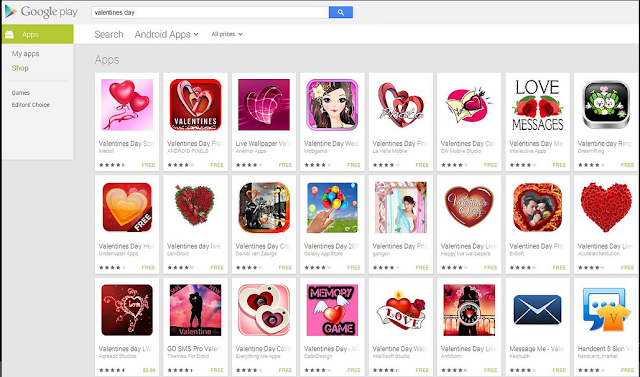






No comments:
Post a Comment